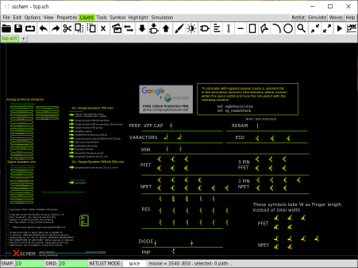Environment Setup
Note
This tutorial requires sudo access. If you are not the owner of server or system, you should use virtual machine or docker.
Notation Guides:
‘$’ means ubuntu shell commands
‘%’ means tcl/tk console
ln[1] means interactive python command
UPPER_CASE words denote user defined path
Install MAGIC
1. install dependent packages
Note
CentOS use yum instead of apt-get package. Package names could be slightly different.
$ sudo apt-get install m4
$ sudo apt-get install tcsh
$ sudo apt-get install csh
$ sudo apt-get install libx11-dev
$ sudo apt-get install TCL-dev tk-dev
$ sudo apt-get install libcairo2-dev
2. clone Magic source
make or go to a directory for the source(DIR_FOR_SOURCE) and clone the source from git.
$ cd DIR_FOR_SOURCE
$ git clone git://opencircuitdesign.com/magic
If it dosen’t work, clone the Github mirror.
$ git clone https://github.com/RTimothyEdwards/magic
Note
“apt-get install magic” command installs outdated version!
3. complie and Install
This step requires a sudo acess.
$ cd magic
$ ./configure
$ make
$ sudo make install
4. test
You can run magic on random directory.
$ magic &
Check magic’s cell search path with following
% path
If CAD_ROOT appears after “System search path is”, you have to set CAD_ROOT as an environment variable pointing where magic basic libraries are installed.
the default is ‘/usr/local/lib’
Install XSHCEM, NETGEN, NGSPICE
1. XSCHEM
Install following packages using “sudo apt-get install”
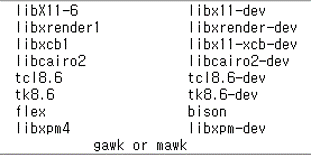
Clone xshcem source and install
$ cd DIR_FOR_SOURCE
$ git clone https://github.com/StefanSchippers/xschem.git_
$ cd xschem
$ ./configure --prefix=ROOT_FOR_XSCHEM (default: '/usr/local')
$ make
$ make install
2. NETGEN
$ cd DIR_FOR_SOURCE
$ git clone git://opencircuitdesign.com/netgen
$ cd netgen
$ ./configure
$ make
$ sudo make install
3. NGSPICE
NGSPICE uses wget instead of github clone
$ cd DIR_FOR_SOURCE
$ wget https://sourceforge.net/projects/ngspice/files/ng-spice-rework/37/ngspice-37.tar.gz
$ tar -zxvf ngspice-37.tar.gz
$ cd ngspice-37
$ mkdir release
$ cd release
$ ../configure --with-x --enable-xspice --enable-cider --enable-openmp --with-readlines=yes --disable-debug
$ make
$ sudo make install
Install SKY130-PDK
1. Google/Skywater open SKY130-PDK
Clone PDK source from github and activates submodules. Since laygo2 doesn’t use digital-standard libraries, we install primitive and IO libraries only.
$ cd DIR_FOR_SOURCE
$ git clone https://github.com/google/skywater-pdk
$ cd skywater-pdk
$ git submodule init libraries/sky130_fd_io/latest
$ git submodule init libraries/sky130_fd_pr/latest
$ git submodule update
$ make timing
2. setup pdk using open-pdks
App open-pdks installs Skywater-pdk into PDK_ROOT directory and generates magic library files with them. And download some useful 3rd-party libraries such as primitives for xschem.
$ cd DIR_FOR_SOURCE
$ git clone git://opencircuitdesign.com/open_pdks
$ cd open-pdks
$ ./configure --enable-sky130-pdk-DIR_FOR_SOURCE/skywater-pdk --disable-alpha-sky130
Before the install, check these considerable options of configure script.
–prefix=PDK_ROOT
pdk files are installed in ‘PDK_ROOT/share/pdk’
default PDK_ROOT: ‘/usr/local’
we use default path in this tutorial
–enable-xschem-sky130[=PATH]
If not disabled, the 3rd-party Sky130 setup for xschem will be installed as part of the sky130A PDK.
If path is omitted, or the configuration option is not specified, then the library will be pulled automatically from the repository and installed.
To disable the package, use –disable-xschem-sky130.
–enable-alpha-sky130[=PATH]
The 3rd-party alphanumeric layout library will be installed. Everything else are identical with 2.
If you choosed and set the configuration, you can install now. It could take times.
$ make
$ sudo make install
Set startup file for MAGIC and XSCHEM
1. MAGIC
We need a symbolic link mapping sky130 tech-files into MAGIC system search path.
$ sudo ln -s SKY130A_INTALL_ROOT_DIR/sky130A/libs.tech/magic/* /usr/local/lib/magic/sys/
default SKY130A_INTALL_ROOT_DIR is ‘/usr/local/share/pdk’. Which is identical to the “PDK_ROOT/share/pdk”.
Set the .magicrc at home directory.
$ cd ~
$ cat > .magicrc (press enter key)
source $CAD_ROOT/magic/sys/sky130A.magicrc
Test whether it is connected well.
$ magic &
% path
It success if result looks like below.
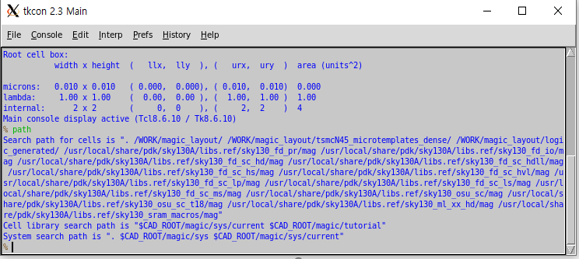
2. XSHCEM
Check xschem_sky130 library
xschem_sky130 library should have installed in SKY130A_INSTALL_ROOT_DIR/sky130A/libs.tech
$ cd SKY130A_INSTALL_ROOT_DIR/sky130A/libs.tech
$ cd xschem
$ ls
If following directories didn’t appear, you should download it manually.

Set xschemrc
$ cd ~/.xschem
$ cat > xschemrc (press enter)
source /usr/local/share/pdk/sky130A/libs.tech/xschem/xschemrc (press ctrl+D to finish writing)
$ xschem
Result should be looked like an image below.
Select the desired cell and press ‘e’ to check various circuits.